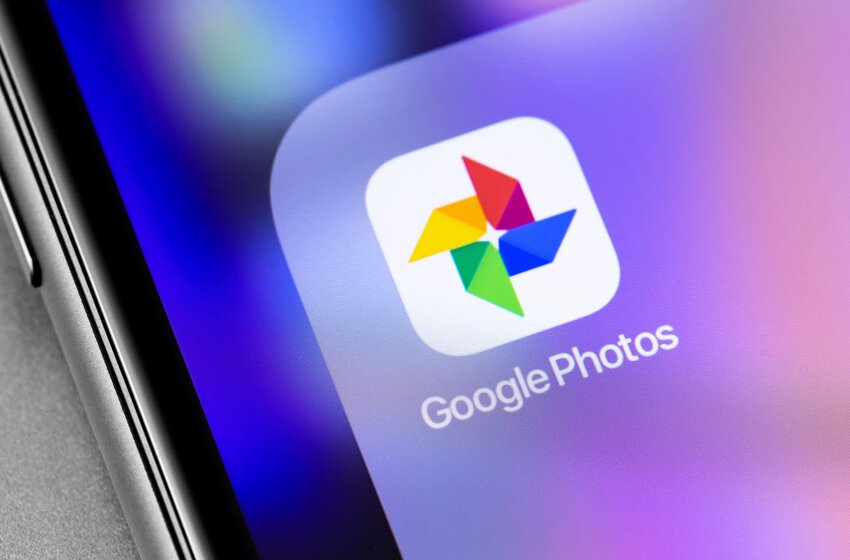
Google Photos To End Their Free Storage This Month
- Technology New Innovation & Researches
 Sophia Silva
Sophia Silva- May 17, 2021
- 0
- 5 minutes read
Next month onwards Google is going to stop offering free unlimited storage for its Google Photos. Moving forward, the already existing photos and videos will be counted under the 15GB that the search engine giant already provides to each of its users with one account.
Even though it has been confirmed by Google that any media uploaded before June 1 will not be considered in the 15GB slot but the real game here is the free storage space that they are providing is shared between Gmail, Google Docs, Drives, and other services of Google. So it is just a couple of months before your Google account starts to overflow.
Along with that Google has created the provision where the users can purchase extra storage if they wish to as a part of their Google one year subscription program.
But if you have already bought other storage like OneDrive, Apple iCloud, Dropbox, etc. or you do not want to buy any extra storage in that case also Google is giving its users the provision to download all their media and store them in their local drives.
Steps to Download All Your Media From Google Photos
So even if you do not wish to buy any extra storage we will tell you how you can download all your videos and images from your Google Photos.
There are many ways in which you can download your photos and videos from Google Cloud backup. Now the type of libraries vary from person to person in terms of size, organizations, and what the users wish to do with the photos. So there are different ways suited for different people. They are mentioned below.
- The most convenient way is to download photos from Google Photos one at a time. This procedure may take a lot of time but it is considered as one of the most tailored and convenient modes as the user may not want to download each and every image from Google Photos. To download the photo the user needs to go to photos.google.com > log in to your Google account > open an image > click the three-dot menu on the top right corner > click download. The users can even select multiple images and download them at once. However in that case the images will compress and will be downloaded in a single zip file.
- If the users have already sorted which all albums they want to download they can download the pre sorted albums as well. Under the ‘albums’ tab, users can choose ‘View All Albums,’ where they can view their complete album. Click an individual album > click the three-dot menu on the top right corner of the screen > click ‘download all’. In this case, also the images will compress and will be downloaded in a single zip file.
- Now let us see how we can download all the Google Photos all at once. The fastest way to backup your Google Photos is by using Google Takeout. Google Takeout is a tool from Google that allows exporting all the data of the users that were sold in the Google accounts like Keep Notes, Mail messages, Google Chrome history, etc. To download all images and videos from Google Takeout go to takeout.google.com > log in to your Google account > Create a New Export. After you have created a new export a list will be provided where you have selected the things that you wish to export. If you only want to download everything then deselect everything except Google Photos. Then click OK > Next Step. This will open a new line of export options. There is a “Delivery Method” drop down menu as well where the user can choose to receive download notifications in their emails.
- There is also an option of data transfer. You can transfer your data to other cloud platforms like Dropbox. OneDrive etc. Here users can choose between on-off or periodic export. This is another option for selecting the highest side of file download.